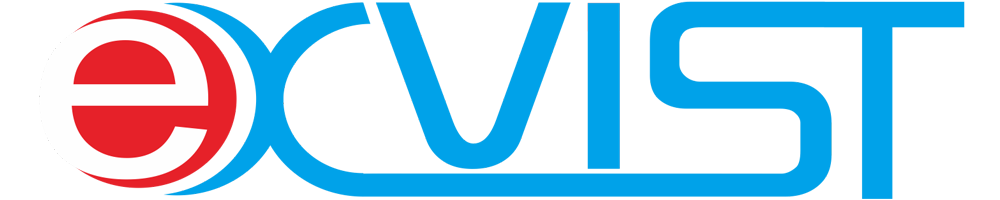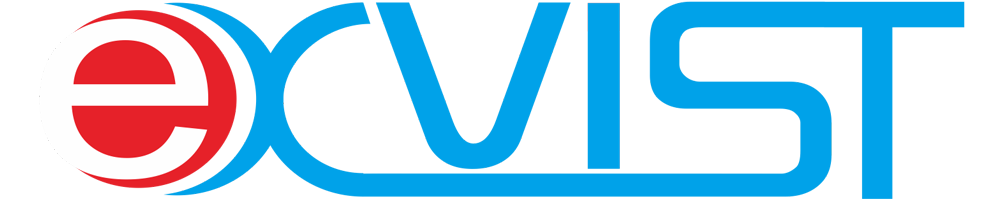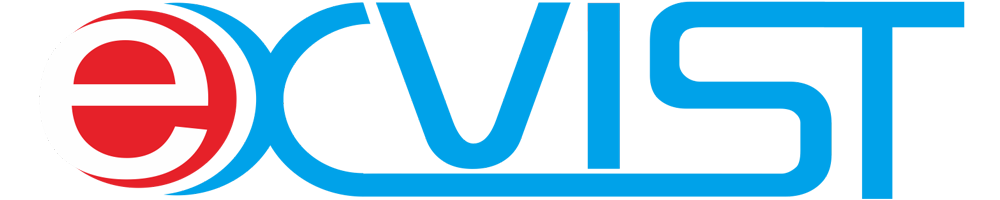Shipping & Delivery
Generally we'll provide free standard international shipping or charged expedited international shipping which will be calculated by weight.
It depends on where you're located. Overseas deliveries can take anywhere from 7-16 days. Delivery details will be provided in your confirmation email.
For free standard international shipping, we'll use Yun Express, Yanwen, SF Express, 4PX. But for expedited international shipping, we'll use DHL Express currently.
Yes, we do. We'll ship items to countries/regions worldwide. If you cannot find your conuntry or region on checkout page, please contact us via info@exvist.com or support@exvist.com.
Please use the tracking number to track your package on the official website of the logistics company like www.yuntrack.com or www.dhl.com.
Encoder/Decoder
- If you're going to connect the encoder to NVR for CCTV surveillance, please upgrade below version: xxx_SURVEILLANCE_xxx.fbin.
- If you're going to do live broadcasting like connecting the encoder to camcorder etc., please upgrade below version: xxx_AP.fbin.
If it shows 1920*1080P@30HZ on GUI, probably it's failed to detect the HDMI signal. Take the following steps if there is a failure to detect an HDMI signal. Ensuring that the HDMI cable is properly connected and meets the necessary requirements, as well as checking and adjusting the output resolution of the HDMI signal, can often resolve detection issues.
- Press Win + R, type cmd, and press Enter to open Command Prompt.
- Type ipconfig /all and press Enter to view the IP configuration of your PC.
- Note down the IP address associated with the Ethernet adapter (e.g., 192.168.X.7).
- Go to Device Manager->Search for and select the encoder/decoder.
- Manually enter an IP address for encoder/decoder (e.g., 192.168.X.129) to match the network segment of your PC.
- Click Modify to change the encoder’s IP address.
- After making these changes, the encoder/codec should be accessible.
If the HDMI output resolution of the computer is set to 1366x768, the encoder typically cannot detect this video resolution. This limitation arises because the encoder's main chip processes video resolutions based on specific mathematical calculations, and 1366 divided by 4 is not an integer. As a result, the encoder is unable to handle this resolution, making it incompatible with the current hardware and firmware design.
To resolve this issue, it is recommended to adjust the HDMI output resolution to a standard format supported by the encoder, such as 1280x720 (720p) or 1920x1080 (1080p). These resolutions are widely supported and ensure that the video signal can be properly detected and encoded without issues.
Our testing has included USB cameras from Hikvision, Logistech, and various other brands. If you encounter any issues with adding a USB camera, please inform us so that we can assist in resolving the problem. The codec is only compatible with USB2.0 cameras, not USB3.0.
The supported protocols for decoding include SQ, RTSP, RTMP, TS and MP4. The SQ protocol is a privately developed communication protocol by EXVIST, exclusively designed for use with EXVIST's encoder, decoder, IP camera, and other products. It is not open for use with devices from other manufacturers. If you encounter difficulties adding other devices using the SQ protocol, it is advisable to consider using alternative common protocols as a solution.
We have conducted extensive testing with EXVIST HDMI encoders, EXVIST IP cameras, Hikvision IP cameras, AXIS IP camera P3365, Dahua IP cameras, RaySharp NVRs and IP cameras, TVT IP cameras, UNV IP cameras, Reolink IP cameras, TP-LINK IP cameras like the C520WS, and other devices that support standard protocols. Typically, using the RTSP protocol poses no issues when adding these IP cameras to our codec. However, for other brands, If decoding the RTSP stream of IP cameras from other brands has been unsuccessful, it could necessitate integration efforts. Integration involves developing custom software to interface with the IP cameras from different brands. Collaboration with the camera manufacturer to understand their protocols and developing a solution that can effectively integrate with their products may also be required.
If it only gives you 25 or 30fps, then it's necessary to switch the system mode to support 50 or 60fps if available. Go to Setting->System Setting->Select "System Mode" from the dropdown list: 2*1080P@25/30+D1@25/30 to 1*1080P@50/60 and reboot the encoder to make it valid.
NOTES: then main stream ONLY will be available for streaming after switching the system mode.
If the default HDMI output resolution is 4K (3840x2160), there might be issues displaying it correctly on most monitors. This is because the default display resolution for most monitors is 1920x1080. Monitors that do not support resolutions higher than 1080p may not be able to show content properly, potentially causing distortion or loss of clarity.
However, if you wish to display 4K (3840x2160) content, you can adjust the output resolution by navigating to System Settings and selecting Video Output Format. This change allows the codec to output 4K resolution, ensuring that the video displays correctly on monitors that support higher resolutions. It's important to make sure that your monitor can handle 4K resolution to view the content without any issues.
Negative. RTMP (Real-Time Messaging Protocol) only supports H.264 encoding and does not support H.265 encoding. Adobe has announced that there will be no further updates or maintenance for RTMP, which limits its support to H.264 encoding. Therefore, when pushing streams using RTMP, it is important to ensure that the video encoding is set to H.264.
It's important to ensure that all the necessary settings and configurations are correctly set up to successfully push a live stream to YouTube. Here are some troubleshooting steps to consider:
- Check the encoder to ensure that it's successfully detecting the HDMI signal. This is essential for capturing the video source for the live stream.
- Verify that the audio is enabled and set to use AAC encoding, as YouTube requires specific audio formats for live streaming.
- Confirm that the video encoding is set to H.264, as RTMP (Real-Time Messaging Protocol) doesn't support H.265 encoding.
- Verify that the bitrate is appropriately set. It may be necessary to adjust the bitrate, especially if it's initially set too high, as this can impact the streaming quality and stability.
- Check the default DDNS settings to ensure they are available & functional, especially in the EU. Consider changing the DNS settings if needed.
- Verify that there's sufficient uploading bandwidth available for the live stream. If bandwidth is limited, adjusting the bitrate to a lower value can help ensure a more stable stream.
- By addressing these points, the issues that may prevent the successful pushing of a live stream to YouTube can be identified and resolved.
When you switch the audio input from HDMI to Line-in, the encoding algorithm used for streaming is not automatically adjusted, resulting in pending audio. Rebooting the device after the switch is necessary to reset the encoding algorithm and ensure that the audio is properly streamed to YouTube. This issue could be related to the audio encoding settings not properly switching when the input source is changed, thereby requiring a reboot to apply the changes.
Upgrading firmware directly through the user interface (UI) of an encoder is generally NOT RECOMMENDED, due to the potential risks associated with the process. Firmware upgrades can significantly impact the functionality and stability of the device, and improper execution of the upgrade can lead to device instability, malfunctions, or even permanent damage.
Instead, firmware upgrades are typically recommended to be performed using a Device Manager of Encoder provided by the EXVIST and under wired connection. For more information, please refer to Upgrade Firmware for Encoder/Codec.
Given the potential implications of firmware upgrades, it's important to carefully follow the manufacturer's guidelines and recommendations when performing this process. If unsure about the correct procedure for upgrading firmware on a particular encoder, it's advisable to reach out to the manufacturer's support team for guidance.
Wireless Extender
If you are experiencing a black screen on your 4K RX device, first check the resolution settings. If the default output resolution is set to 3840x2160p, and the display does not support 4K, the black screen may occur. In this case, try lowering the output resolution to 1080P or 720P by pressing and holding the RST button on the RX device for about 1 second to switch to different resolution outputs automatically. If the issue persists, it may be helpful to check the connections, cables, and power source to ensure they are properly connected and functioning. If the problem continues, contacting technical support for further assistance may be necessary.
- Ensure that the TX (transmitter) device is powered on and operating normally. Verify its connections and power source.
- If the image is stuck at the RX (receiver), try shortening the transmission distance between the TX and RX devices. This can help improve the stability of the signal transmission.
- Check if the HDMI output from the signal source (e.g., a media player, gaming console, or other device) is normal. Ensure that the signal source is powered on and functioning properly.
- Confirm if the output resolution from the signal source is within the supported range of the RX device. If the output resolution like 1366*768 and 1600*900 exceeds the supported range, it may result in a "No Signal Input" message. Adjust the output resolution of the signal source if necessary.
- Verify that the signal source is securely connected to the HDMI IN port of the TX (transmitter) device. Ensure that the HDMI cable is properly connected and functional.
- Pairing: The TX and RX devices should be paired to establish a connection. By default, they are typically factory-paired. If the devices have been reset to factory settings or if you are adding a new receiver, re-pairing the devices is necessary.
- Re-pairing Process: To re-pair the devices, please refer to Quick Start of 4K Extender.
- Factory Settings: If you need to restore factory settings on the devices, be aware that re-pairing will likely be required after this process.
This issue often happens when the input HDMI signal is set to 1080i resolution. To fix it, adjust the HDMI output resolution of the source device (such as a set-top box, DVD player, or camera) to 1080P or 720P. This change will ensure that the monitor connected to the receiver can display the full image properly.
- Adjust Antenna Angle or Device Placement: For devices with adjustable antennas, try varying the angle to optimize signal reception. Additionally, repositioning the devices within the space may improve signal strength, especially if obstacles are obstructing the signal path.
- Signal Penetration: Keep in mind that wireless signals may struggle to penetrate reinforced concrete floors, load-bearing walls, elevator shafts, and metal surfaces, as these materials can reflect or block the signal. Repositioning the devices to minimize obstruction and maximize line of sight between the transmitter and receiver can help improve signal strength.
- Channel Congestion: If multiple sets of wireless devices are operating in the same area, adjust the WIFI channel to avoid channel congestion. This can help mitigate interference and improve signal reliability.
- Weak Signal: If the screen freeze is due to a weak signal, adjust the angle of the antenna to be vertical to the ground to optimize signal reception. Additionally, consider repositioning the device to a location that provides better access to the wireless signal.
- Unavailable Signal Resolution (1080i): If the 1080i resolution is unavailable due to abnormal signal, you can try switching to 1080P or 720P resolution settings on your device to see if this resolves the issue.
- Channel Congestion: If multiple sets of devices are operating simultaneously, adjust the WIFI channel to avoid channel congestion. This can help prevent interference and potentially resolve issues related to the frozen screen.
- IR Receiving Line: Ensure that the IR receiving line is correctly plugged into the TX (transmitter) device. Verify that the connection is secure and properly seated.
- Proximity to IR Receiving Head: Place the IR receiving head in close proximity to the remote control receiving head of your set-top box or DVD player. This proximity is essential for effective transmission of IR remote control signals.
- Remote Control: Please note that while the device is capable of transmitting IR remote control signals, no remote control is provided by default. You will need to use your existing remote control devices with the system for IR signal transmission.
- Check HDMI Connection: Ensure that the HDMI cable is securely connected to the HDMI OUT port of the TX (transmitter) device. Verify that the cable is properly inserted and making a solid connection.
- Cable Integrity: Inspect the HDMI cable for any signs of damage, such as frayed or bent connectors. If there is physical damage to the cable, replace it with a new one to rule out any connectivity issues.
- Check and set the correct HDMI OUT resolution on the transmitter. For 4K models, the default output resolution is 3840x2160. If the resolution is not correctly configured, the display might show a black screen.
- Test Alternative HDMI Devices: If possible, try using a different HDMI cable or connecting to an alternative HDMI output device to determine if the issue is specific to the current setup.
- Signals cannot easily pass through reinforced concrete floors, load-bearing walls, elevator shafts, or metal structures like steel roofs.
- Metal objects reflect wireless signals, which can disrupt the transmission. This principle is similar to how radar works, utilizing the reflection of signals to detect objects.
- It's recommended to place both the transmitter and receiver on the same side of the building, near windows.
- Wireless signals can travel through windows more easily, so positioning the devices close to windows helps to bypass the obstacles posed by floors and walls.
- For extenders transmitted up to 200 meters: Up to multiple devices can work simultaneously without interference, but you should adjust the Wi-Fi channels. There are 4 available channels to choose from to avoid congestion and ensure smooth operation.
- For extenders transmitted up to 150 or 100 meters: Only up to 2 devices can work simultaneously in the same location. It is not recommended to modify the Wi-Fi channels in this case, as doing so could reduce the wireless transmission range.
- Connect the USB port of the transmitter to the computer using a USB cable.
- Connect the two USB ports on the receiver to the mouse and keyboard. This allows you to control the computer remotely from the receiver.
The slight delay or "floating" effect of the mouse is a common issue with KVM systems. This occurs because the mouse signal is transmitted from the receiver to the computer and then back again to the receiver's display. The round-trip data transmission causes a slight lag, which leads to the "floaty" sensation. This delay is not unique to our product and can be found in other similar devices as well.
No, this product uses a self-organizing network for wireless communication. It only supports direct WIFI connection between the transmitter and receiver. It cannot be connected to a wireless router or other wireless devices.
The WIFI password is randomly generated for security reasons and cannot be accessed or modified. This ensures the privacy and safety of the connection between the transmitter and receiver.
This product has inherent latency, so it is not recommended for gaming due to the delay that may affect real-time interactions.
No, this product does not require any software or drivers to be installed. It is plug-and-play, making it easy to set up and use without additional software.
Orders
The delay may result from the time required to synchronize payment confirmation between our system and the payment processor's system. We will deal with the order once remittance is confirmed.
If you need the product(s) urgently, we suggest that you choose different payment methods such as credit card or PayPal which are faster.
If you have already paid for it, please contact us immediately to cancel the order and receive a refund. Please note that most orders are automatically transmitted to our warehouse systems to process, therefore it may not always be possible to cancel your order.
Orders containing customized items or other special conditions cannot be canceled once they have entered the "processing" status.
You can login to My Account-My orders to track a status update conveniently.
1. Your order number is included in the order confirmation email.
2. Sign in to EXVIST Official Store. You can find your order number in My Account.
Please make sure you have completed all of the information in the checkout confirmation page.
An order confirmation email will be sent to you once we have received your order, containing all of your order details.
If you do not receive an order confirmation email even though you have completed all the steps, please check whether the order exists in your order history in Account Center. If not, please contact us via info@exvist.com.
Account
Click on My Account on our page and fill in the information to create your EXVIST account.
With an account, you can:
1. Finish checkout faster with a saved shipping address.
2. View order history & Track orders conveniently.
3. Process a return efficiently.
4. Save more shipping addresses.
You can click Recover Password on sign-in page. You will then receive an email with a link for you to reset your password.
Yes, it's necessary to create a new account in our EXVIST Official Store because they're using different systems.
By registering, you can take full advantage of our platform and ensure that you have access to all the resources and support you need.
Payment
There are various reasons for the failure of an online payment, such as inaccurate bank card information, payment request rejection by the bank, network connection problems, etc. If this happens, you can re-initiate the purchase process and try again. If you still cannot pay, please contact us for help.
We do not store your payment details such as bank cards, credit cards or any other payment information. When you make a payment, the system will only send relevant payment information to the third-party payment platform or bank securely.
Generally taxes are exluded in the prices and will be collected by your local custom offices.
We accept payment via Visa, MasterCard, American Express via PayPal. We also accept payment via bank transfer for businesses order. As long as you already provided your company name, the invoice will automatically be issued to your company name with bank transfer account included.
Return
EXVIST offers return or exchange service for most items within 14 days of receiving of products. If you want to return or exchange an item, please check our Return Policy.
Yes, within the product warranty period, we offer a free maintenance service. If the warranty period has expired, we can still repair it for you, but we will charge a fee case-by-case. Learn more details about the Process a Warranty.
You can submit a RMA Request on the page Process a Warranty. Please show us your reason, then our product manager will contact you. Or you can contact us via email info@exvist.com.
We recommend the first option, which is more efficient and convenient.
Return Request number is provided by us after confirming your return. It is necessary to have this number when you want to return an item. We will send you an email with Return Request number.